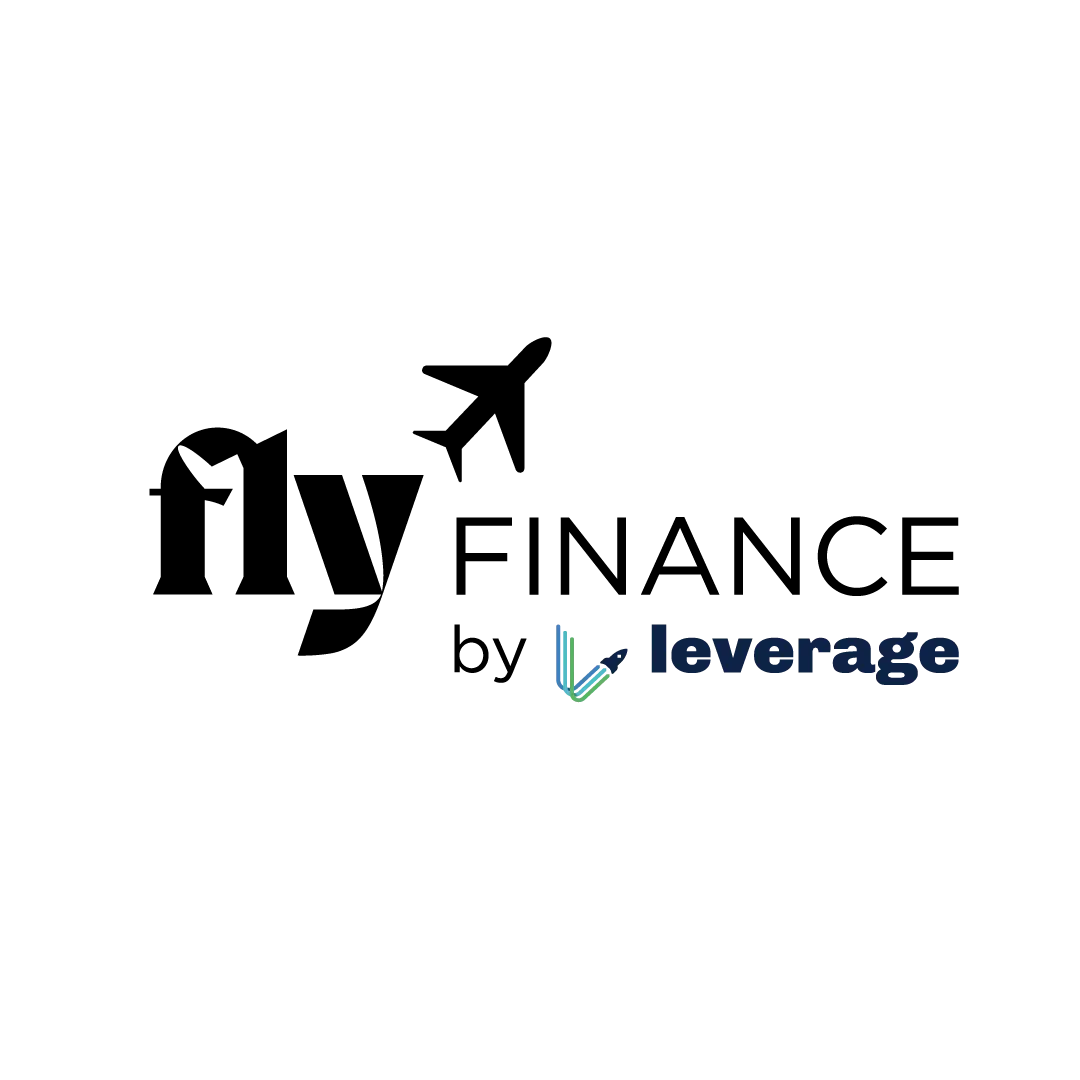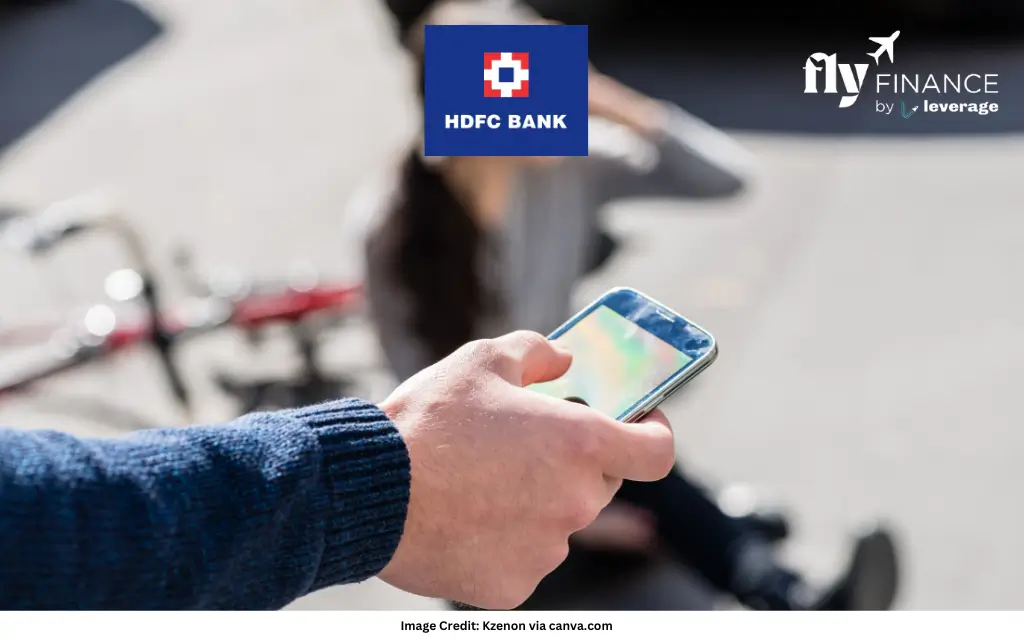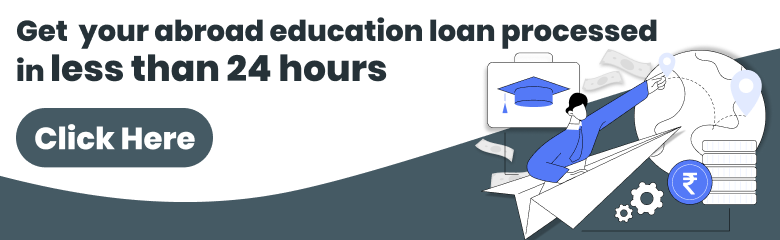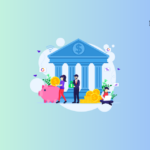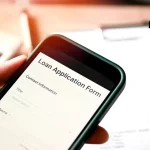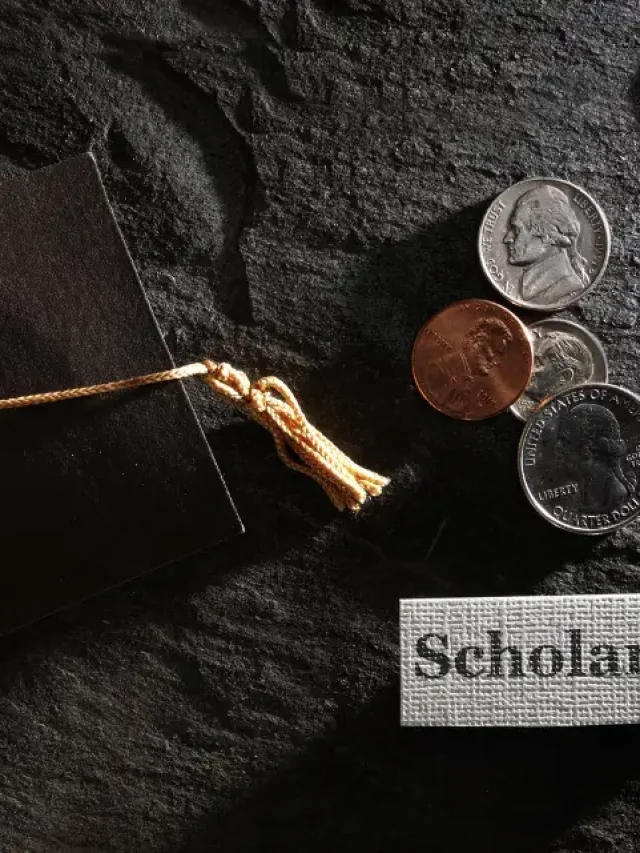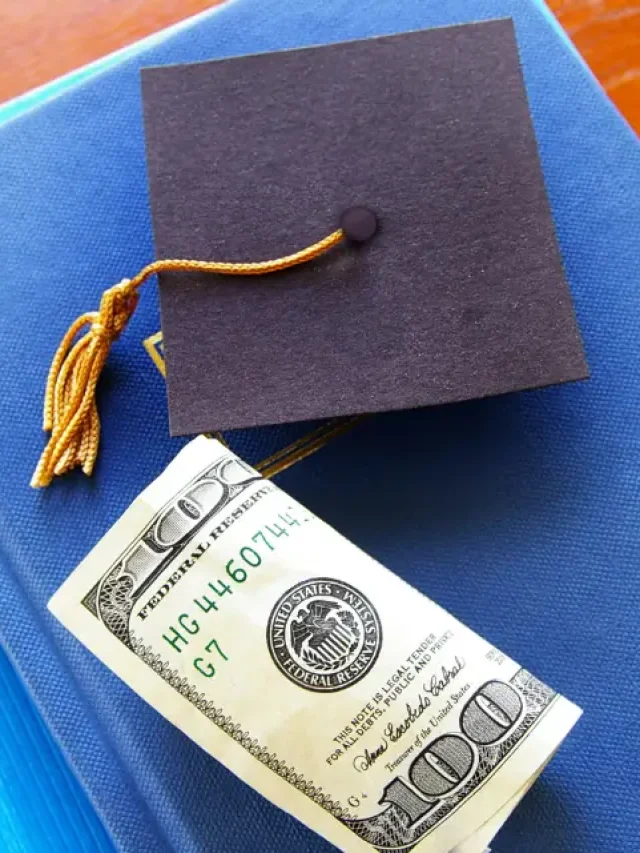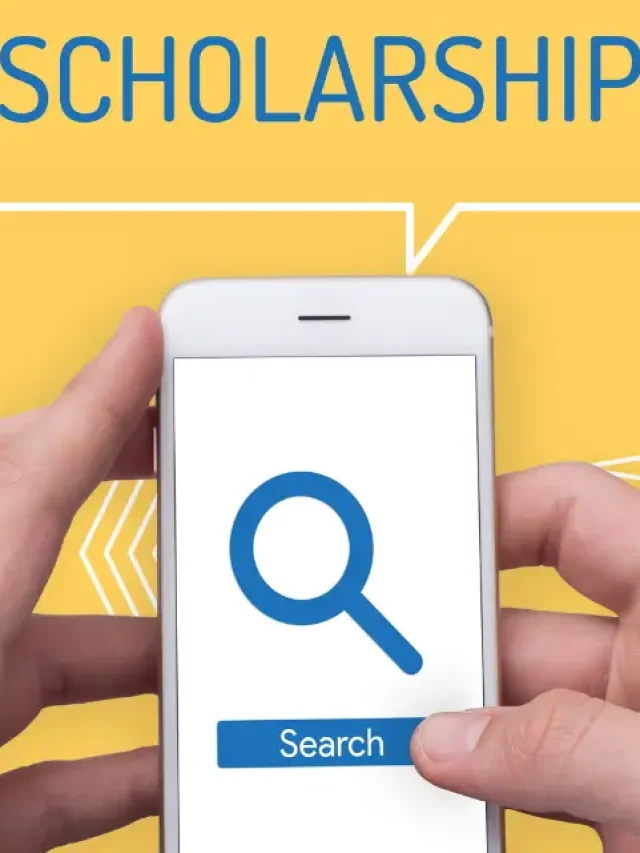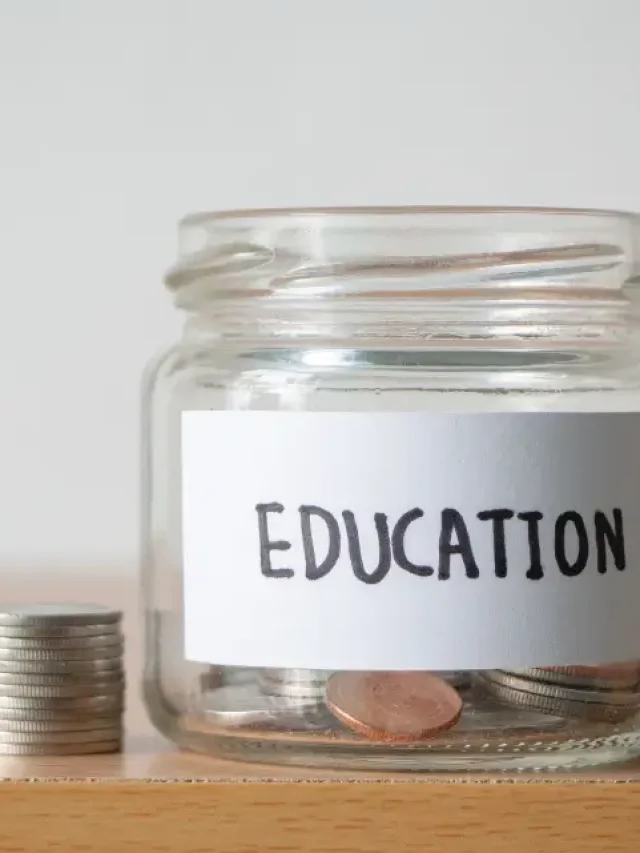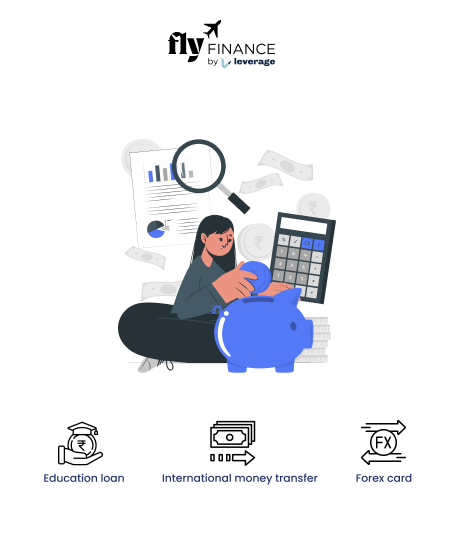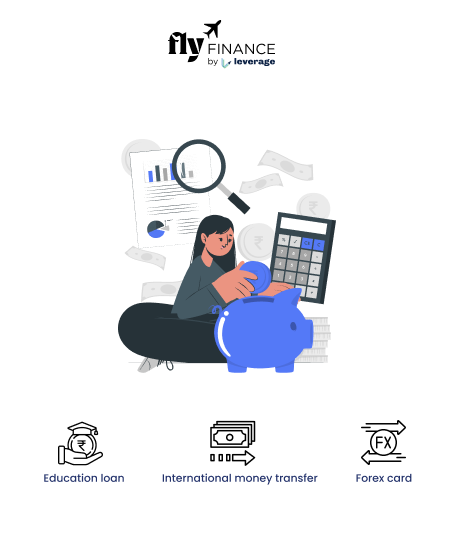Knowing how to change your mobile number in HDFC Bank is important for receiving transaction alerts and regular account updates. If you have a new number, updating it ensures you don’t miss important notifications.
HDFC Bank allows you to change your mobile number easily through NetBanking, Mobile Banking, an ATM, or by visiting a branch. This blog will help you with the answers about how to change your phone number in HDFC Bank and choose the method that suits you best.
Table of contents
Methods to Change Phone Number in HDFC Bank
HDFC Bank provides multiple ways to update your registered mobile number, ensuring a hassle-free experience. You can choose from NetBanking, Mobile Banking, ATMs, or visit a branch based on your convenience.
You can change your registered mobile number in a bank through the following methods:
- NetBanking – Update your number online via the HDFC website.
- Mobile Banking – Modify your contact details using the HDFC Mobile Banking app.
- ATM – Change your number directly through an HDFC Bank ATM.
- Branch Visit – Visit your nearest HDFC branch and request an update in person.
Also Read: How to Change Mobile Number in Axis Bank: A Step-by-Step Guide
Check out the steps to change your phone number in HDFC Bank online and offline through the various ways mentioned-
Steps to Update Your HDFC Registered Mobile Number Online
You can easily change your registered mobile number through NetBanking by following these steps:
- Log in to HDFC NetBanking or the HDFC Mobile Banking App.
- Navigate to ‘Profile’ or ‘Personal Details’.
- Select ‘Mobile Number’ under contact details.
- Enter your current registered mobile number and login password.
- Provide your new 10-digit mobile number along with the country code.
- An OTP will be sent to both your old and new numbers for verification.
- Enter the OTP to authenticate the request.
- Review and confirm the updated details.
- Once approved, you will receive an SMS confirming the change.
Steps to Update Mobile Number Through Mobile Banking
You can also log in to your HDFC banking app to change your registered mobile number by following these steps:
- Open the HDFC Bank Mobile Banking App and log in.
- Navigate to Profile Settings > Update Contact Details.
- Enter the new mobile number and complete the authentication process.
- Submit the request and wait for confirmation.
How to Change Your HDFC Registered Mobile Number via ATM
Updating your mobile number can also be done through an HDFC ATM by following these steps:
- Insert your HDFC Debit Card into the ATM.
- Choose ‘Profile Management’.
- Select ‘Update Profile’.
- Click on ‘Contact Details’ and then ‘Mobile Number’.
- Provide the required details for validation.
- Enter your new mobile number and confirm it.
- You will receive an OTP on both your old and new numbers; enter it for verification.
- If all details are correct, select ‘Confirm’ to finalize the update.
Updating Your Mobile Number by Visiting an HDFC Branch
If you prefer in-person assistance, you can update your mobile number at an HDFC branch:
- Visit your nearest HDFC Bank branch.
- Request a ‘Change of Contact Details’ form.
- Fill out the form with your new mobile number.
- Submit a valid ID and residential proof for verification.
- The bank official will process your request in the system.
- Biometric verification may be required for authentication.
- Once updated, your new number will be activated, and you will receive a confirmation SMS.
Alternatively, HDFC Bank provides a ‘Change HDFC Registered Mobile Number Application Form’ to help you update your mobile number with the bank.
This form requires essential details, including your account information, new mobile number, the reason for the update, and a valid identity proof. Submitting the form initiates the request for updating your contact details in the bank records.
Changing Mobile Number via Internet Banking and Approving Through ATM
HDFC Bank also offers a two-step process where you request an update online and approve it at an ATM.
- Log in to Internet Banking.
- Go to ‘Profile’ > ‘Contact Details’.
- Select ‘Mobile’ > ‘Change Number’.
- Enter your new mobile number and confirm the request.
- Visit an HDFC ATM and insert your debit card.
- Navigate to ‘Profile Management’.
- Select ‘Mobile Number Change’.
- Enter the OTP sent to your registered mobile number.
- Confirm the request, and the update will be processed.
Eligibility to Change Your Registered Mobile Number
Before proceeding, ensure you meet the following criteria:
- You must be 18 years or older.
- Your KYC with HDFC Bank must be complete.
- Must have an active old registered mobile number for OTP verification.
- You must be an Indian resident with an active Savings, Salary, or Current account.
- Keep your Aadhaar number or debit card details handy for verification.
Please note that if you no longer have access to your old mobile number, Aadhaar-based verification may be required.
However, kindly ensure your new mobile number is linked to your Aadhaar for smooth banking services.
Documents Required for Mobile Number Change in HDFC Bank
To successfully change your registered mobile number, you need to provide valid identification documents for verification and activation. Acceptable documents include:
- Aadhaar Card
- PAN Card
- Passport
- Voter ID
- Ration Card
- Driving License
- Bank Account Statement
Also Read: How to Change Mobile Number in ICICI Bank: A Step-by-Step Guide
How to Check Change Mobile Number Status in HDFC Bank?
Once you have initiated the process of changing your registered mobile number with HDFC Bank, it’s important to monitor the status of your request. You can do this conveniently online or through other available methods:
Via Internet Banking:
- Log in to your HDFC Internet Banking account.
- Go to ‘Profile’ and then ‘Contact Details’.
- Click on ‘Mobile’ and select ‘Update Status’.
- The status of your last mobile number change request will be shown, including the status, such as ‘Initiated’, ‘Pending’, ‘Approved’, or ‘Activated’.
- You will also receive an SMS confirmation once your number is successfully activated.
Via Mobile Banking:
- Open the HDFC Mobile Banking app.
- Go to ‘Profile Settings’ and check ‘Contact Details’ for your updated mobile number.
Via ATM:
- Insert your HDFC debit card into an ATM.
- Select ‘Profile Management’.
- Choose ‘Mobile Number Change’ and check the status of your request.
If the status shows ‘Pending’, visit an HDFC ATM and approve the request to complete the update.
Customer Support:
- Call HDFC Bank Customer Care at 1800 1600 / 1800 2600 for status inquiries.
This status page helps you track your mobile number change request until your registered contact information is fully updated.
To sum up, updating your mobile number with HDFC Bank is a quick and easy process that ensures uninterrupted access to banking alerts and security features. Make sure to choose the most convenient method and keep your details up to date!
Check out the FAQs section below for more information.
FAQs
You can change your mobile number in HDFC Bank online by logging into NetBanking, navigating to ‘Profile’, selecting ‘Contact Details’, and updating your mobile number. After entering the new number, verify it with an OTP, and submit the request.
If you don’t have access to internet banking, you can update your mobile number by visiting your nearest HDFC Bank branch. Request the ‘Change of Contact Details’ form, submit your new number, and provide valid ID proof for verification.
To update your mobile number for HDFC Securities, log in to your HDFC Securities account, go to ‘Profile’, select ‘Contact Details’, and input your new mobile number. Submit the request and confirm the update via OTP.
To change the mobile number associated with your HDFC Life Insurance policy, contact HDFC Life customer service via their website or call their helpline. Provide your policy number and new mobile number for the update.
OTP verification is typically required for mobile number changes. If you don’t have access to your old number for OTP verification, visit an HDFC branch with valid identification documents to complete the process.
To change your mobile number through an HDFC ATM, insert your debit card, select ‘Profile Management’, choose ‘Mobile Number Update’, and enter the new number. You’ll receive an OTP on both old and new numbers to verify the change.
You can access and download the ‘Contact Details Updation Form’ from the HDFC Bank Forms Centre. Fill out the form and submit it to the bank along with valid identity proof.
To register your mobile number online, log in to NetBanking, go to ‘Profile’ > ‘Contact Details’, and add your new mobile number. Submit the request and verify via OTP.
You can download the ‘Contact Details Updation Form’ as a PDF from the HDFC Bank Forms Centre. Complete the form and submit it for processing.
To update your mobile number for your HDFC Credit Card, log in to NetBanking, go to ‘Profile’, select ‘Contact Details’, and change the registered mobile number. You can also request the update by contacting HDFC customer service.
To learn more about education loans, the best bank accounts for students, forex, banking experience for global students, or international money transfers, reach out to our experts at 1800572126 to help ease your experience with studying abroad.
Follow Us on Social Media